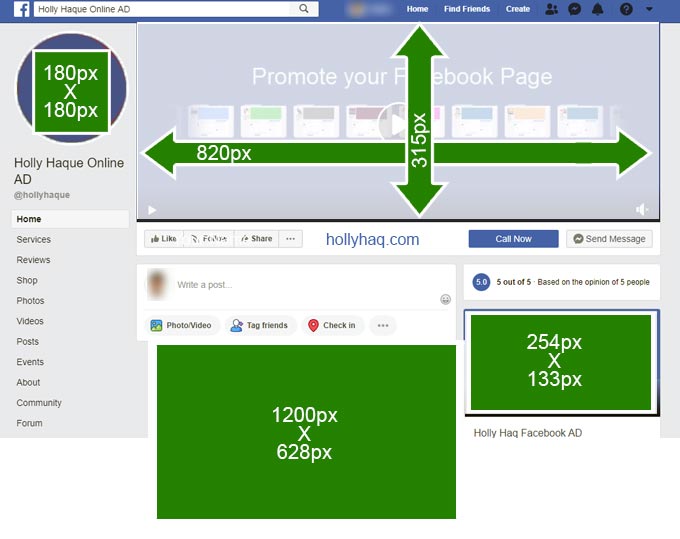How to operate android phone & setting
Android Tips and tricks ৫০টি Bangla & error Problem solution. Android এর কিছু error & সমাধান:
বেড়ে চলেছে অ্যান্ড্রয়েড অপারেটিং সিস্টেমের জনপ্রিয়তা। জনপ্রিয়তার দিক থেকে অন্য কোন অপারেটিং সিস্টেম যেন এর ধারেকাছেও আসতে পারছে না। আর আপনিও হয়ত এই জনস্রোতে গা ভিজিয়ে নিতে কিনে ফেললেন একটি অ্যান্ড্রয়েড ফোন। তাহলে আমার এই লিখাটি আপনার জন্যই। চলুন দেখে নেওয়া যাক নতুন অ্যান্ড্রয়েড ফোন কেনার পর প্রথমেই কোন ১০টি কাজ করে নেবেন।
100 Problems Android Solve for Click Here
১. গুগল অ্যাকাউন্ট যোগ করাঃ Add google account tips for android
আপনার ফোনটি চালু করার পর প্রথমেই আপনাকে একটি গুগল অ্যাকাউন্ট যোগ করতে বলা হবে। আপনি অবশ্যই এই কাজটি করবেন। কেননা গুগল অ্যাকাউন্টের মাধ্যমে আপনি পরবর্তীতে গুগলের সব ধরনের সেবা উপভোগ করতে পারবেন।
২. হোমস্ক্রিন গুছিয়ে নেওয়াঃ( android home setting tips)
এরপর আপনি আপনার ফোনের হোমস্ক্রিন থেকে অপ্রয়োজনীয় সকল উইজেট সরিয়ে ফেলুন। কেননা এতে আপনার ফোন অনেক দ্রুত কাজ করতে পারবে এবং আপনিও প্রয়োজনীয় অন্যান্য শর্টকাট সেট করতে পারবেন।
৩. অপ্রয়োজনীয় অ্যাপ মুছে ফেলাঃ (android clean/delete software tips )
একটা নতুন অ্যান্ড্রয়েড ফোন নানা ধরনের অ্যাপ ইন্সটল করা থাকে। এর মধ্যে দেখা যায় যে, বেশির ভাগই আমাদের কোন কাজে আসেনা। তাই এই ধরনের অপ্রয়োজনীয় অ্যাপ খুঁজে বের করে সেগুলো আনইন্সটল করে দিন। এতে আপনার ফোনের র্যাম খালি থাকবে। আর আপনি পাবেন দারুন পারফরমেন্স।
৪. জিমেইল সেটিংঃ (gmail account setting tips for android )
এবার আপনি আপনার জিমেইল অ্যাপ ওপেন করে দরকার মতো সেটিং করে নিন। এর ফলে মেইল নিয়ে আপনাকে কোন দুশ্চিন্তা করতে হবেনা।
৫. ফটো ব্যাকআপঃ (android photo album backup tips for android phone )
আপনার ফোনে যদি Google+ Photos নামের ফটো ব্যাকআপ সফটওয়্যার দেওয়া থাকে, তাহলে ব্যাকআপ অপশন থেকে আনলিমিটেড করে দিন। কেননা এতে করে আপনার সকল ছবি এবং ভিডিও থাকবে সুরক্ষিত।
৬. গুগল প্লে স্টোর সেটিংসঃ (google play for setting tips for android )
এবার আপনার গুগল প্লে ওপেন করে সেটিংস এ যান। সেখানে থাকা “Add icon to Home screen.” থেকে টিক চিহ্ন তুলে দিন। এতে করে নতুন কোন অ্যাপ ইনস্টল করলে হোমস্ক্রিনে শর্টকাট তৈরি হবেনা।
৭. ডিভাইস ম্যানেজারঃ (android device manager tips for android phone)
এটা খুবই গুরুত্বপূর্ণ একটা অ্যাপ। আপনার ফোন হারালে এর সাহায্যে খুব সহজেই খুঁজে নিতে পারবেন। ডিভাইস ম্যানেজার সেট আপ সম্পর্কে বিস্তারিত জানতে এখানে ক্লিক করুন।
৮. কিছু অ্যাপ নামিয়ে নিনঃ (android apps download tips for android )
এবার আপনার প্রয়োজনমত কিছু অ্যাপস গুগল প্লে থেকে নামিয়ে নিন। এর ফলে আপনি আপনার অ্যান্ড্রয়েড ফোন ব্যবহার করে পাবেন নতুন এক অভিজ্ঞতা।
৯. হোমস্ক্রিনে উইজেট সেট করুনঃ (android setting tips)
দরকার মত কিছু উইজেট আপনার হোমস্ক্রিনে সেট করে নিন। এর মাধ্যমে আপনি কিছু কাজ সফটওয়্যার ওপেন না করেই করতে পারবেন। যেমন- মেইল চেক করা, ফেসবুকে টাইমলাইন দেখা প্রভৃতি।
১০. নোটিফিকেশনঃ (android notification tips )
আপনি হয়তো আপনার ফোন বেশ কিছু সফটওয়্যার ইনস্টল করেছেন। এর মধ্যে কিছু থাকবে যা কিছুক্ষণ পরপর আপনার নোটিফিকেশন বারে নানা ধরনের নোটিফিকেশন দেখাতে থাকবে। এ থেকে পরিত্রাণ পেতে চাইলে আপনাকে প্রথমে যেতে হবে “Applications” বা “Apps” এ। তারপর সেখান থেকে আপনার দরকারমত অ্যাপসের নোটিফিকেশন বন্ধ করে দিতে পারবেন।
Android Bangla Tips and tricks & error Problem solution.
Android error” সেটা হতে পারে কোন অ্যাপ্লিকেশনের অথবা সিস্টেমের। একটু লক্ষ্য করলে দেখা যায় বেশীর ভাগ error সাথেই এর সমাধানের একটি সূত্র খুঁজে পাওয়া যায়। সমস্যা থাকলে সমাধানও আছে। কোন না কোন রাস্তা বের হবে, আজ কিছু কমন error ও এগুলোর সমাধান নিয়ে আসলাম আপনাদের জন্য।
Error Code 921
এটা সাধারণত প্লে-স্টোর থেকে কোন অ্যাপ আপডেট করার সময় হয়ে থাকে।
সমাধান :
Google Play Store অ্যাপের Data ও Cache ক্লিয়ার করে system settings থেকে গুগুল অ্যাকাউন্টটি/গুলি রিমুভ করে ডিভাইস রিস্টার্ট করতে হবে।
process com.google.process.gapps has stopped or google.process.gapps has stopped unexpectedly ERROR
সাধারণত সিস্টেমের সাথে কোন অ্যাপ কনফ্লিগ করলে এটা হয়ে থাকে।
100 Problems Android Solve for Click Here
সমাধান : সাধারণত সর্বশেষ ইন্সটলকৃত অ্যাপটির ডাটা ও ক্যাশ ক্লিয়ার বা আন-ইন্সটল করে এটার সমাধান হয়ে থাকে। কিন্তু ডিভাইস ও ক্ষেত্র বিশেষে এই ভাবে কাজ নাও করতে পারে। তাই নিচের পদ্ধতিগুলো পর্যায়ক্রমে চেষ্টা করে দেখতে পারেন। ডিভাইসের settings > Application Manager / Applications / Apps > All > Download / Download Manager > Disable করে আবার Enable করলে com.google.process.gapps error ঠিক হয়ে যাবে। এখানে লক্ষ্য রাখতে হবে Download / Download Manager সেটি সিলেক্ট করবেন যার আইকন বা লোগো এন্ড্রয়েড এর মতো। ডিভাইসের settings > Application Manager / Applications / Apps > All > Click on soft menu key or the on-screen menu key on the bottom left of your device > Select Reset app preferences এই পদ্ধতিতে Google Play Store সংক্রান্ত সমস্যার ও সমাধান হবে।
Unknown error code during application install: “-24″
সমাধান :
root/data/data/ com.application-address অথবা google-em ফাইলটি ডিলিট করে দিলে এই error ঠিক হয়ে যাবে। তবে নিরাপত্তার খাতিরে ফাইলটি আগে কপি করে রাখা ভালো। এই ফাইল লোকেশন সিস্টেম ভেদে SD Card ও ডিভাইসে হতে পারে। ডিভাইসে হলে আপনার রুট এক্সেস থাকা প্রয়োজন।
100 Problems Android Solve for Click Here
Error 920 on Google play after updating AOKP tasks latest
সমাধান :
ডিভাইস রিকোভারি মোডে wiped cache/dalvik করলে ডিভাইস ভেদে এই error ঠিক হয়ে যায়। যদি এরপরেও এই error থাকে তাহলে প্লে-স্টোর অ্যাপটির Data ও Cache ক্লিয়ার, download manager, google services framework এবং browser এর data clear করে ডিভাইস রিবুট বা রিস্টার্ট করলে ঠিক হয়ে যাবে।
Error Process com.android.phone has stopped unexpectedly while receiving the calls
কল রিসিভের সময় এই error পান তখন নিচের পদ্ধতি গুলি ট্রাই করতে পারেন। তবে ডিভাইস ফ্যাক্টরি রিসেট দিলে সাধারণত এই সমস্যা ঠিক হয়ে যায়। সমাধান : ডিভাইসের Call Settings এ গিয়ে Reject With Message এর মধ্যে কয়টি মেসেজ আছে চেক করুন, যদি ৫টির বেশী থাকে তাহলে যে কোন ৫টি মেসেজ রেখে বাকীগুলো ডিলিট করে দিন। Settings > Applications > Manage Applications > All tab > phone or dialer > Clear Cache and Data এবার ডিভাইস রিস্টার্ট করুন। ডিভাইস অন হওয়ার পরে দেখুন সমস্যা আছে কিনা। যদি সমস্যা থাকে তাহলে নিচের ধাপগুলো চেষ্টা করুন। Phone app (people) এর cache & data ক্লিয়ার করুন এবং নিচের সার্ভিস গুলি force close করার চেষ্টা করুন। Google Service Framework Contacts Gmail Calendar All other mail & social media services (Like-Facebook etc.)
100 Problems Android Solve for Click Here
Errors Codes android.media.process has stopped
সমাধান :
এই error সাধারণত কাস্টম রমে বেশী হয়ে থাকে। তাই এখানে কাস্টম রম নিয়ে আলোচনা করা হল। সর্বপ্রথম Google Sync “Disable (নিস্ক্রিয়)” করতে হবে। Settings > Accounts > Google > Untick all (Browser, Calendar, Contacts, Gmail and Sound Search for Google Play) DISABLED/unticked. এখন আপনার ডিভাইসের পদ্ধতি অনুসারে CWM মোডে বুট করে নিচের ধাপগুলো অনুসরণ করুন। wipe cache partition advanced > fix permissions reboot system now ডিভাইস অন হলে এই পদ্ধতি অনুসরণ করুন Settings > Apps > All > Media Storage > Clear data & cache > Disable > Force stop
Error Code 103, 1007, 1008 & 1012
সমাধান :
এগুলো নেটওয়ার্ক সম্পর্কিত error। Wi-Fi নেটওয়ার্ক পুনঃসংযোগ বা পরিবর্তন করলে ঠিক হয়ে যাবে।
Error code 1013, 1017, 1016, 1023 & 1024
Hotspot Shield server এর সাথে সংযোগজনিত error
100 Problems Android Solve for Click Here
সমাধান :
Settings > Manage Apps / Apps > Hotspot Shield > Clear data > try to connect again
Missed call notification ERROR for Android (ফোন কী-প্যাড এ মিস কল নোটিফিকেশান সমস্যা)
Samsung GT-S5301 এ ICS এ এই সমস্যা হয়েছিলো। কী-প্যাড মিস কল দেখার পরও নোটিফিকেশান থেকেই থাকে ! ২/৩ টা মিস কল থাকলেও সেই ১ টাই দেখায়… সমাধান জটিল কিছু না… android এর Settings এ যান, তারপর Application Manager যাবেন তারপর all দিয়ে Badge Provider এ যাবেন Badge Provider এ Click করার পর Clear Data press করবেন। তারপর ফোন রিস্টার্ট করতে হবে। ব্যাস problem solved !
Free Android Help Center (আপনার Android এর যেকোন সমস্যা সমাধানে )
আমরা অনেকেই Android Smartphone ব্যবহার করছি Android সম্পর্কে জানি, আর অনেকেই জানি না আর যারা নতুন ব্যবহার করা শুরু করেছি তারা প্রায় ই বিভিন্ন সমস্যায় পড়ি, যেমন কিভাবে রুট করবো, কিভাবে ব্যটারির চার্জ কম খরচ হবে, কেন ফোন মেমরি ফুল দেখাচ্ছে ইত্যাদি ইত্যাদি!! আপনার সকল সমস্যার সমাধান যদি একটি সাইটে পান তাহলে কেমন লাগবে? আজ আপনার সাথে এমন একটি সাইট শেয়ার করবো যেখানে আপনি আপনার যেকোন সমস্যার সমাধান পাবেন!!! শুধু আপনি প্রশ্ন করবেন আর Android Expert রা আপনাকে উত্তর দিবে!! প্রশ্ন করা যাবে বাংলা বা ইংরেজি তে, তবে প্রশ্ন করার জন্য আপনাকে > Sign up করতে হবে এবং তারপর প্রশ্ন > Post করতে হবে। আর যারা নিজেদেরকে Android Expert মনে করেন তারও সাইট টিতে মাঝে মাঝে ঢু মারতে পারেন। আর কমেন্ট এর মাধ্যমে বিভিন্ন প্রশ্নের উত্তর দিয়ে মানুষকে সহযোগিতা করতে পারেন! ওয়েব লিং:
Android Help Center
http://www.androik.com/android-question-and-answer/
Android Unlock Platen, How unlock Android Palttan, Forget Android Phone Platen .. No Problem
এন্ড্রয়েড এর প্যাটার্ন লক ভুলে গেছেন? ভুল মানুষের জন্য, এটা কোন ব্যাপার না।
সমাধান-1
এ কাজের জন্যে অবশ্যই সেটের ইন্টারনেট কানেকশন এক্টিভেটেড থাকতে হবে। ৫বার ভুল ইনপুট করুণ। এরপর একটি অপশন আসবে, Forgot Pattern? এটা ওপেন করুণ। ওপেন করার পর আপনার গুগল একাউন্ট অর্থাৎ জি-মেইল আই.ডি এবং পাসওয়ার্ড চাইবে। ঠিকঠিক মতো ইনপুট করুণ। সফলভাবে জি- মেইল আই.ডিতে লগইন করাশেষে আপনাকে নতুন প্যটার্ণ লক দিতে বলা হবে। নতুন প্যটার্ণ একটিভ করুণ এবং এবারে অবশ্যই সহজে মনে থাকে এমন কোন প্যাটার্ণ ড্র করুণ। অনেক সময় এই প্রসেস সঠিক হওয়া সত্ত্ব আপনার মোবাইল লক অবস্থাতে থেকে যাচ্ছে। তাই ২য় সমাধান আপনাদের জন্য শেষ এবং উপযুক্ত সমাধান হতে পারে।
Android Unlock Platen, How unlock Android Palttan, Forget Android Phone Platen .. No Problem
সমাধান-2:
ইন্টারনেট কাণেকশন প্রয়োজন নেই। এ সময়ে ডিভাইসটিকে ফ্যাক্টরী রিষ্টোর করা ছাড়া কোন উপায় থাকে না। এসময় আপনাকে ফ্যক্টরী রিষ্টোর করতে হয়। বলে রাখা ভালে যে আপনার পুরো মোবাইল ফরমেট নিয়ে নিবে। ইন্সটল করা সফটওয়্যারে, ফোন নাম্বার, মেসেজ কিছুই থাকবে না। জেনে নিন কিভাবে সিষ্টেম হার্ড রিসেট করবেন,
1. প্রথমে নিশ্চিত হয়ে নিন যে আপনার ডিভাইসে পর্যাপ্ত চার্জ মজুত আছে, যাতে প্রসেসটি চলাকালীন সেট বন্ধ হয়ে না যায়।
2. ডিভাইস বন্ধ করুণ এবং চালু করার সময় Volume up+power button অথবা Down+power button একসাথে প্রেস করে সেট অন করুণ। এটা আপনাকে রিকোভারী মুডে নিয়ে যাবে (Android Bangla Tips: Android Unlock Platen, How unlock Android Palttan, Forget Android Phone Platen .. No Problem )
রিকোভারী মুডে যাওয়ার জন্যে এটা ছাড়াও বিভিন্ন কোম্পানীর সেটে আরো কিছু কম্বিনেশন কাজ করতে পারে সেগুলো হলো:
• ১. Volume Down + Volume Up + Power button.
• ২. Volume Down + Power button.
• ৩. Volume Up + Power button.
• ৪. Volume Up + Home + Power button.
• ৫. Volume Up + Camera button.
• ৬. Home + Camera button.
• ৭. Home + Power button
Android Unlock Platen, How unlock Android Palttan, Forget Android Phone Platen .. No
Problem
আমি নিশ্চিত উপরের ৭টির যেকোন একটি কম্বিনেশন কাজ করবেই।
কম্বিনেশন দিয়ে ডিভাইস অন করার পর রিকোভারী মুড এ যাবেন,
“Wipe Data / Factory Reset” সিলেক্ট করুণ, এক্ষেত্রে ভলিউম আপ ডাউন কি দিয়ে সিলেকশনের কাজ করতে হবে।
এর পর নো এবং ‘ইয়েস’ এর মধ্য থেকে ‘ইয়েস’ সিলেক্ট করুণ।
সিলেক্ট করার জন্যে ব্র্যান্ডভেদে পাওয়ার বাটন/ হোম বাটন কাজ করতে পারে।
সবশেষে সেট রিবুট করুণ, এবং কিছুক্ষন অপেক্ষা করুণ।
Android CyanogenMOD কথন, কিছু টিপস এবং নিজের অভিজ্ঞতা [সম্পূর্ণ গাইড]
এন্ড্রয়েড যারা ইউস করেন তারা অনেকেই CyanogenMOD, MIUI এরকমন অনেক Custom ROM ইন্সটল করেছেন। আমি আজ Cyanogenmod নিয়ে আলোচনা করব। এটি এমন একটি জিনিস যা আপনার ডিভাইস এর মূল Android কে রিপ্লেস করে ফেলে। এটিই বর্তমানে এন্ড্রয়েড এর সবচেয়ে জনপ্রিয় Custom ROM. বিভিন্ন প্রযুক্তি ব্লগে এবং ফোরামে অফিসিয়াল ROM ছাড়াও আরও অনেক অনেক Custom ROM পাওয়া যায়। এগুলো ইন্সটল করার মাধ্যমে আপনার ডিভাইস এর পুরো চেহারা পালটে ফেলা যায়। নতুন নতুন বিভিন্ন ফিচার উপভোগ করা যায় যেগুলো স্টক ROM এ নাই। অফিসিয়াল Cyanogenmod ইউস করা নিরাপদ। সেটের ক্ষতি হওয়ার সম্ভাবনা থাকেনা। Unofficial ROM ইউস করা ঠিক না কেননা এসবে বিভিন্ন বাগ কিংবা ক্ষতিকর ফাইল থেকে যেতে পারে যেগুলো আপনা হেন্ডসেট অকেজো করে দিতে পারে। কাজেই Custom ROM ইন্সটল করার আগে সতর্ক থাকা দরকার। CyanogenMOD এর সুবিধার কথা বলতে গেলে নতুন আরেকটা টিউন করা লাগবে! কাজেই নিজেরা ইন্সটল করেই বুঝে নিন কি কি সুবিধা আছে। তাছাড়া নেটে সার্চ করে দেখে নিতে পারেন কি কি সুবিধা পাবেন। কয়েকটা প্রধান সুবিধা হলঃ
১। থিম ইউস করা যায়। Symbian এর মত অনেক অনেক থিম পাওয়া যায় গুগল প্লে তে। ২। নতুন হাই পারফরমেন্স মিউজিক প্লেয়ার। ৩। Built In VPN সুবিধা। ৪। অনেকগুলো সুবিধা আছে যেগুলো পেতে কোন Third Party Software লাগবেনা। ৫। যেকোনো App SDcard এ ট্রান্সফার করা যায়। ৬। অসাধারন ইউজার ইন্টারফেস
এছাড়াও আরও অনেক অনেক সুবিধা আছে যেগুলো বলে শেষ করা যাবেনা। আমি Galaxy Ace S5830 ব্যাবহার করি যেটি ARMv6 এর সেট। এটি মূলত CyanogenMOD 7 version টা সাপোর্ট করে। এর উপরের ভার্সন ইন্সটল করলে সেট স্ল হয়ে যেতে পারে। + এবার দেখা যাক কিভাবে ইন্সটল করবেন। ইন্সটল করার আগে আপনার ডিভাইস অবশ্যই Root করা থাকতে হবে, Clockworkmod Recovery (CWM) ইন্সটল করা থাকতে হবে। ধাপগুলো প্রথমে দেখে জটিল মনে হলেও বুঝে ফেললে পরে সহজ মনে হবে। ধাপ ১> CWM ইন্সটল করার জন্য গুগল প্লে থেকে ROM Manager সফটওয়্যারটি install করুন। এরপর ওই সফটওয়্যার ওপেন করে CWM flash করুন। CWM সম্পর্কে বিস্তারিত জানতে http://forum.xda-developers.com/wiki/ClockworkMod_Recovery এখানে ভিজিট করুন। যারা Galaxy Ace ইউজ করেন তারা http://www.mediafire.com/?ht45cz9coomdcdc ফাইলটি ডাউনলোড করুন। এরপর ফাইলটি মেমোরি কার্ডে কপি করুন। কোন ফোল্ডার এর ভেতরে রাখবেন না। এরপর আপনার ফোন Recovery Mood এ বুট করুন। এজন্য HOME key+Power key একসাথে চাপুন। recovery mood a boot না হওয়া পর্যন্ত কী চেপে রাখুন। Recovery Menu থেকে ‘apply update from SDcard’ select করে OK চাপুন। মনে রাখবেন, recovery menu তে volume up/down key কাজ করে navigation key হিসেবে আর Home Button কাজ করে ‘OK’ বাটন হিসেবে। এরপর আপনার ডাউনলোড করা ফাইলটি সিলেক্ট করে OK করুন। কয়েক সেকেন্ড এর ভেতরে ইন্সটল হয়ে যাবে। এরপর reboot system now সিলেক্ট করুন। ধাপ২> http://download.cyanogenmod.com এখান থেকে আপনার সেটের মডেল অনুযায়ী cyanogenmod এর Nightly অথবা Stable ভার্সন ডাউনলোড করে নিনি। টরেন্ট হিসেবেও ডাউনলোড করতে পারবেন। Device list এর নামগুলতে cursor রাখলে popup এ সেটের মডেল দেখাবে। Galaxy Ace কে developer দের ভাষায় cooper বলা হয়। অন্যান্য সেটের ক্ষেত্রেও নিজস্ব নাম রয়েছে। ডাউনলোড হওয়ার পর SDcard এ কপি করুন। ধাপ ৩> http://www.mediafire.com/?pl68a6n2cadyy5c এই ফাইলটি ডাউনলোড করুন। এটি google apps: google play,gmail etc. Cyanogenmod এ Android Market, Gmail এগুলো থাকেনা। তাই এটি দিয়ে দিলাম। আমার Ace এ কাজ করেছে। আশা করি অন্যান্য মডেলেও কাজ করবে। না করলে নেটে সার্চ করে নির্দিষ্ট মডেলের জন্য Googleapps.zip পাবেন। ডাউনলোড করার পর এটিও SDcard এ কপি করুন। ধাপ ৪ (শেষ ধাপ)> সেট অফ করুন। Home Button+Power Button চেপে recovery mood এ যান। wipe data/factory reset সিলেক্ট করুন। পরের পেজ আসলে কনফার্ম করুন। factory reset হয়ে গেলে Back Key চেপে মূল মেনুতে চলে আসুন। আগের মতই Volume up/down key দিয়ে উপর নিচে navigate করুন আর Home button দিয়ে OK করুন। এবার install zip from sdcard সিলেক্ট করুন। আপনার ডাউনলোড করা cyanogenmod.zip ফাইলটি সিলেক্ট করে OK করুন। ইন্সটল হতে ১-২ মিনিট সময় নেবে। একই নিয়মে এখন gapps.zip ফাইলটা ইন্সটল করুন। এখন reboot system now সিলেক্ট করুন। ব্যাস, হয়ে গেল cyanogenmod install. একই নিয়মে যেকোন custom ROM ইন্সটল করতে পারবেন। উপভোগ করতে থাকুন CyanogenMOD !!
+++ এতক্ষন তো Cyanogenmod এর গুণগান শুনলেন। এখন এর কয়েকটা অসুবিধা দেখেনঃ
১। Live Wallpaper ব্যাবহার কারা যায়না। (not all version) অবশ্য এর সমাধান আমার কাছে আছে।
২। FM Radio চালু করতে bluetooth অন থাকা লাগে।
৩। Android Market Built in থাকেনা। ( এর সমাধান তো উপরে পেয়েই গেলেন)
৪। সেটের Warranty Void হয়ে যায়। root করার পরেই অবশ্য warranty loss হয়।
+++অনেকেই cyanogenmod ইন্সটল করার পর আগের নরমাল Android এ ফিরে যেতে চান। এটা করতে হলে Odin Multi Downloader দিয়ে আপনার সেতে স্টক এন্ড্রয়েড ROM ইন্সটল করতে হবে। এই পদ্ধতি নিয়ে আরেকদিন টিউন করব খুব শিগগির। যারা অধিক আগ্রহী তারা নেটে সার্চ করেন অথবা XDA forum এ দেখেন, অনেক টিউটোরিয়াল পাবেন।
Live Wallpaper সমস্যার সমাধানঃ http://www.mediafire.com/?cn0dj82vbdfwcz2 এটি ডাউনলোড করুন। ডাউনলোড করা cyanogenmod এর zip ফাইলটি winrar অথবা যেকোনো zipmanager দ্বারা ওপেন করুন। system>app এই directory তে যান। এই directory তে live wallpaper picker.apk ফাইলটি ঢুকিয়ে দিন। এরপর winrar close করুন। এখন স্বাভাবিক নিয়মে cyanogenmod ইন্সটল করুন। live wallpaper ব্যাবহার করতে পারবেন।
+++ টিউনটি ভাললাগলে কমেন্ট এ বলুন, যেকোন সমস্যা হলে আমাকে মেইল/ফেসবুক মেসেজ করতে পারেন। আর আমি আপনাদের কাছে একটি হেল্প চাই। আমি আমার ল্যাপটপ এ virtual router দিয়ে ইন্টারনেট শেয়ার করে wifi হিসেবে smarphone এ ইন্টারনেট চালাই। কিন্তু google play ব্যাবহার করতে পারছি না। লোড হয়না। আর সবকিছু ব্যাবহার করা যায়। আমার Qubee Postpaid. এর সমাধান কারো কাছে থাকলে প্লিজ হেল্প করেন। ধন্যবাদ।
+++আপডেটঃ Symphony,Micromax,Walton সহ যেকোন China Android ফোন Root করতে http://www.unlockroot.com এই ওয়েবসাইটে গিয়ে UnlockRoot Pro Free সফটওয়্যারটা ডাউনলোড করুন। PC তে ইন্সটল করুন। এবার USB দিয়ে সেট কানেক্ট করে USB debugging চালু করুন। এরপর UnlockRoot Software টা run করুন। আপনার সেট অটো Detect হওয়ার পর Root স্টার্ট করুন। একটু পরেই Root Successful Message পাবেন।
100 Problems Android Solve for Click Here
Android tips error, android tips and tricks, android tips and tricks in bangla android error Hidden Android Tips, Tricks
How to disable Facebook video auto-play on Android and PC
How to manually replace the non-removable Nexus 5 battery2
How to manually replace the non-removable Nexus 5 battery
How to set a mobile data limit on the Galaxy S3, S4 or S53
How to set a mobile data limit on the Galaxy S3, S4 or S5
How to transfer files via USB from your Nexus to your computer
How to avoid roaming fees in the US by renting a Nexus 5 with Explora
How to replace screen glass on the Galaxy S4
8 tips on how to protect your Android touch screen
How to fix Pandora Radio streaming problems on Android
How to download torrents on Android
Sony Xperia Z1 tips and tricks
How to disable camera shutter sound on Android
How to set up a VPN on Android
Great multi-tasking apps for Android
Enable USB Debugging on Samsung Galaxy S5
How to improve your GPS signal on your Android
Top 5 News: Nexus 5 vs Moto X, LG G2 KitKat update, Nexus 8 rumors
How to disable Facebook video auto-play on Android and PC
How to protect your Android from the Heartbleed bug
Get the Google Play store on your Kindle Fire
How to hide pictures and more in Private mode on the Galaxy S5
How to set a mobile data limit on the Galaxy S3, S4 or S5
How to access the Galaxy S3’s secret service menu
10 Useful Android Tips And Tricks solve error You Should Know
1. Disable App Notifications
Bugged by annoying app notifications that just keep coming? If you don’t know already, these app notifications also drain your phone’s battery. If you want to turn them off, and you are on Jelly Bean 4.1 and above, here’s how:
On any of your unwanted notifications in your notification bar, long press on the notification for a message box to appear.
Tap on App Info > Untick Show Notifications > OK.
Disable App Notifications
android apps free download, android apps free download android apps free download to pcandroid tips,android tips and tricks,android phone tips,android battery tips,android performance ,ips,android development tips,android tips tricks,android tablet tips,android tricks and tipscheap android phonescheap android phone,newest android phones,new android phones,cheapest android
2. Disable Mobile Data
Whenever you don’t need to stay connected, disabling the Mobile Data can help keep your smartphone battery from draining too quickly. Turning off mobile data is as easy as:
Going to Settings > Data Usage.
Disable Mobile data by toggling the setting from ON to OFF.
Disable Mobile Data
Read Also: 10 More Tips To Conserve Your Smartphone Battery
ips,android development tips,android tips tricks,android tablet tips,android tricks and tipscheap android phonescheap android phone,newest android phones,new android phones,cheapest android
3. Set Mobile Data Limit
Want to keep track of how far your usage is from your monthly mobile data limit? If you have ICS and above, there is a feature which lets you keep track of how much of the quota you have left.
Head over to Settings > Data Usage.
Set your data limit by dragging the orange line to reflect your monthly quota.
Set your data usage cycle based on when your “month” starts and ends, and you’re done.
You will be alerted once you hit the limit you have set. Note that the tracked data usage of your phone may vary slightly than your carrier’s tracking.
Set Mobile Data Limit
ips,android development tips,android tips tricks,android tablet tips,android tricks and tipscheap android phonescheap android phone,newest android phones,new android phones,cheapest android
4. Add Multiple Google Accounts
You need a Google account to use an Android phone but did you know you can choose to run more than one Google account on your Android device. This is convenient if you use more than one account for several of your Google services. To add multiple Google accounts:
Go to Settings > Add account.
Select Google and setup your New or Existing Google account.
Once added, choose what you want to sync with the account.
Repeat all the steps above if you want to add more accounts.
Add Multiple Google Accounts
ips,android development tips,android tips tricks,android tablet tips,android tricks and tipscheap android phonescheap android phone,newest android phones,new android phones,cheapest android
5. Disable Automatic App Updates
Prefer to read through app permissions and manually pick which app updates to adopt? You can, but first you need to disable your automatic app updates. Here are the steps:
Open Play Store and head over to Settings.
Tap on Auto-update apps.
Choose Do not auto-update apps.
If you want to enable the auto updates, follow the same path and choose Auto-update apps at any time or via Wi-Fi (available for certain Android devices only).
Disable automatic Apps Updates
To update your apps manually, just open Play Store, and on the main page swipe in from the left and tap on My apps. You can tap on apps with pending updates and update them manually, or if you like to update them all at once, just tap on Update All.
6. How To Check For Android System Updates
For Android users that are using stock ROM, you may want to look for new updates to your system. To check for updates:
Go to Settings > About phone/tablet.
Tap on System updates.
Tap Check now to look for system updates.
Check For android System updates
7. Changing Default Apps
If you have already set some default apps for particular tasks (e.g. using Chrome for opening web links) but wish to change this:
Go to Settings > Apps.
Swipe right and look for the All tab.
Select the app you want to remove as default.
Tap on Clear defaults.
Changing Default Apps
8. Organize Homescreen Shortcuts With Folders
Once you have a lot of apps installed, your homescreen might be filled with app shortcuts. Unlike the app drawer, the apps on your home screen are not arranged alphabetically. So, you might want to create some folders for your homescreen shortcuts.
Assuming you have more than a handful of shortcuts already on your homescreen, long press on any of the shortcuts and drag it onto another shortcut.
A circle should now appear around the apps, indicating that a folder has been created.
By tapping on the newly created folder, a mini window will pop up with your apps in it.
You can drag and drop additional apps into the folder if you like. You can also rename the folder by tapping on the text area at the bottom of the mini window.
Organize Homescreen Shortcuts With Folders
9. Disable Animations
Here’s a tip on how to make your Android device run a bit smoother: disable its animations. You will need to have access to Developer Options which can be found under Settings or About device.
Note: For some phones, you may need to go to Build number and tap on it repeatedly until you see “You are now a developer!”. Developer options are now enabled.
Under enabled Developer options, look for Window animation scale, Transition animation scale, and Animator duration scale. Then, turn them off (disable) them one at a time.
Disable Animations
10. How To Turn Off Auto-Correction
Hate the fact that your phone is going English teacher mode on you? Turn off auto-correction for peace of mind when texting.
Go to Settings > Language & input.
Tap on the settings icon next to the keyboard that you are using, e.g. Google Keyboard.
Look for Auto-correction and tap on it.
Select Off to turn auto-correction off.
What’s hiding in Android ?
> Android 4.4 is the most polished and feature-rich iteration of Google’s mobile OS yet, and comes with plenty of new and exciting functions to keep fans happy. However, not all of them are immediately obvious from the start.
Switch on Developer Mode
> Developer mode used to be a part of Android’s settings menu that was easily accessible, but recently Google has hidden it away to prevent users from tinkering too much. However, it’s still fairly easy to discover if you know what you’re doing – go to Settings > About Phone and then tap the “Build Number” section seven times. This will unlock the developer menu, allowing you to access a whole number of nerdy features.
Disable wifi and bluetooth
Install the free WiFi OnOff widget. After installing from the Android Market, do a long press on your home screen, select “Widgets” then “WiFi OnOff”. Enable wifi only when you actually need it.
To make sure you don’t forget to disable wifi when there is no wifi signal, install wifi status. You do not have to run this app, it works as soon as it is installed.
Disable also bluetooth when you don’t need it.
You can also disable GPS but this is much less important since the battery is drained only when an application such as Google Maps effectively uses the GPS.
Sync only your inbox
I do not use the GMail app on my phone because it’s not manageable when receiving several hundred messages per day. But if you do use the GMail app, sync only your inbox, not all your labels. Open the GMail app, select Menu->Settings->Labels. Sync the mimimum number of days and of labels.